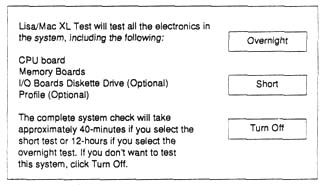disk, defined as any disk containing System and Finder files. It's simple.
The Lisa/Mac XL boot procedure is more complicated, because Lisas were designed
to run multiple operating systems (Lisa Office System, Lisa Pascal Workshop,
MacWorks XL, MacWorks Plus, etc.). That capability precludes putting half
of any particular operating system in ROM. Instead, 100% of whatever OS
you choose to run has to be loaded from disk. In practice, the allowable
operating systems are permanently installed on one of seven partitioned
hard disks, where they load automatically, according to modifiable startup
preferences, upon completion of the module tests. If your Lisa or Macintosh
XL is equipped with a SCSI hard disk, MacWorks Plus must be loaded from
a floppy disk to recognize your SCSI drive.
It you own a SCSI drive, there's no hard disk connected, or if it's powered
down, two buttons appear on the Lisa/XL screen instead. To load MacWorks
from a floppy (as might be necessary on the repair bench), click the
"Startup From. . ." button, insert a MacWorks 3.0, MacWorks XL,
or MacWorks Plus disk, then click the disk drive icon. If you boot MacWorks
3.0 or MacWorks XL, 64K ROM emulation will load into RAM. If you boot MacWorks
Plus, 128K ROM emulation will load into RAM. Upon completion, the MacWorks
disk kicks out, and the familiar blinking 3.5- inch floppy disk icon appears.
If you have a SCSI drive, the system on your drive will load. From that
point forward, the machine will operate just like any other Macintosh.
One Caveat: Following through with inappropriate versions of the
System and Finder will crash the machine. Acceptable System/Finder combinations
for use with MacWorks 3.0 and MacWorks XL include 2.0/4.1 and 3.2/5.3. These
are the exact same limitations that 512K Macs have. Additionally, you must
load the System and Finder from an M FS (Macintosh File System) disk. HFS
(Hierarchical File System) disks are not recognizable on any Mac under the
64K ROMs.
MacWorks Plus version 1.07 or greater requires at least System/Finder 6.02/6.1.
In this case, previous versions of the System and Finder result in a crash.
The important thing to remember is that system crashes of this nature have
nothing to do with the hardware. Once you get to the blinking floppy disk
icon, you can assume that the machine is OK If your computer restarts after
this point, the problem is most likely with the system folder. It may also
fail if you only have 512K RAM installed.
Lisa/Mac XL Test Diskette
The Lisa/Mac XL test diskette tests the electronic components
in the Lisa/Mac XL system. This test will determine if any of the electronic
boards or devices are defective and need to be replaced.
To start the test, insert the test diskette and turn on the computer. Shortly
after the computer is turned on you will hear a soft click. When you hear
the click, press the space bar a few times. The next screen that will appear
will be the "startup from" screen. Startup from the floppy drive
by pressing the Ilk 2 keys.
The next screen will show the version of the Lisa/Mac XL test you are using
as well as the the release date of that version. If you have a screen modification
kit you must use the Mac XL/Lisa screen modificAon kit diagnostics version
1.0. It you do not have a screen modification kit you must use Lisa/Mac
XL Test Release 3.0. This screen will then disappear and the following screen
will appear.
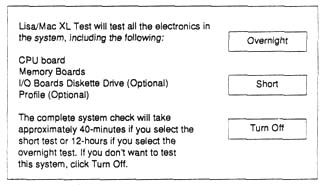
Selecting either the overnight or short test will then give you a new screen
asking you if you want to test the diskette drive, continue to the next
item to test or turn off. After the test of the drive or if you select continue
the next screen will give you the same options except this will be to test
the hard drive.
When the test of the hard drive is complete or continue is selected, the
computer will start the test of the CPU Board. You
Next
Back
Contents